Data Entry on KoboToolBox
This chapter is not written yet.
Managing Android Devices
The software platform used for the data consolidation has specific clients developped on the Android Mobile Operating System. It’s also possible, although not first recommended to use any browser (including any browser on a smartphone) to record information.
A certain number of smartphones or tablets will be needed for each survey team to have one or two phones, as well as a few backups.
For ease of use, smartphones and tablets with a large touchscreen and slide-out keyboard are preferable. Equipement might be borrowed from UNHCR HQ, or country operations could have their own set of phones.
Minimal Requirements for the devices
- Android Version 2.3 (recent phones are generally platform 4 or higher)
- Screen size of 4 inches is recommended
- GPS Chipset
- Wifi connection
Required Applications:
- Latest recommended version of KoboCollect
- GPS Test, if you need GPS coordinates for the survey
Steady power supply
Access to a good electrical supply is essential for the router and computer and for over-night charging capacities of the phones. Where electrical supply is unstable with unexpected power-cuts or planned power savings, alternative charging options must be considered before the survey.
USB Battery packs
Even though they cannot replace steady electrical power, battery packs are a useful secondary source of energy for the phones. We recommend having at least 2 for a survey where the phones are daily charged. This way, if a phone lack battery during the survey, the enumerator can charge it while continuing the survey.
Using the client on Mobile Devices: koboCollect
KoBoCollect is an Android app that can be installed on any standard Android phone or tablet. To download the app to your Android device, click here.
Server URL set up
After installing KoBoCollect, you need to configure it so that it can be used together with your KoBoToolbox account for data collection. To do so, follow the steps:
- In KoBoToolbox, click on Projects within the menu sidebar on the left. Note the URL that is inside your browser at the top of your screen (for example, http://kobo.unhcr.org/username/)
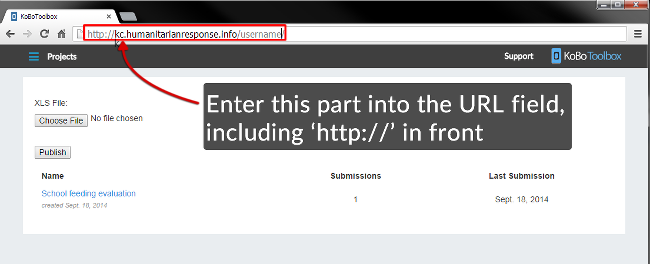
Offline
- On your Android device, open KoBoCollect and open the General Settings (click on the settings button of your device to access the settings).
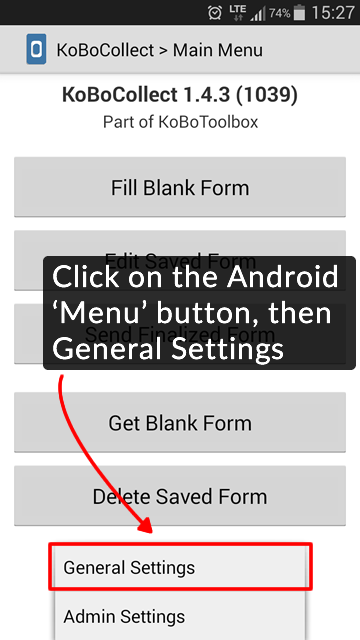
Offline
- In General Settings, under URL, enter the exact URL from step (2). Make sure you include the correct ‘https://’
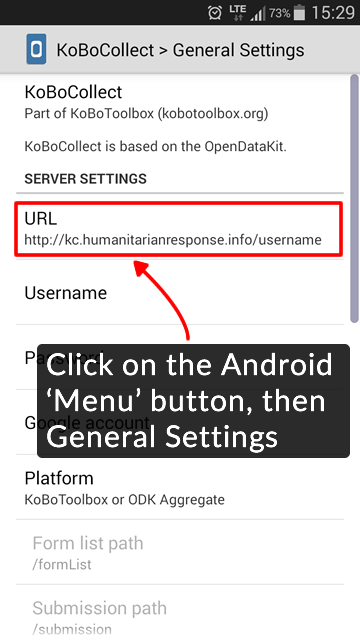
Offline
- Download forms from your account. Make sure you are connected to the Internet on your device. Also, you need to have deployed at least one project in KoBoToolbox. On the home menu of KoBoCollect, click Get Blank Form. A list of all your forms from your different projects will be shown. Click Toggle All (or select the ones you wish to download), then click Get Selected.
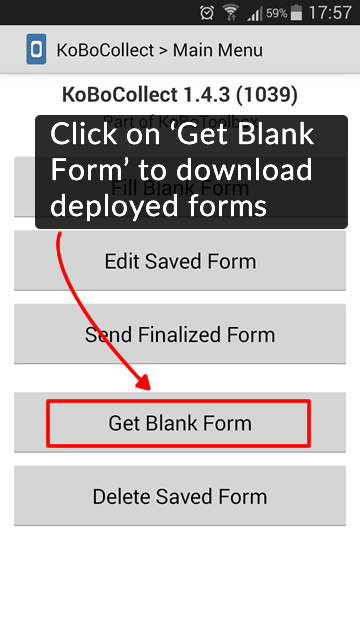
Offline
Collect data
- Click on Fill blank form
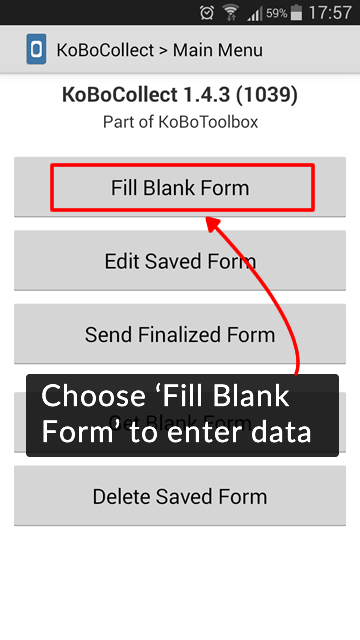
Offline
Select the form to which you would like to enter data
Go through all the questions (swiping your finger from right to left)
At the end click on Save Form and Exit (making sure the form is marked as ‘finalized’)
Uploading finalized data
- From the home screen, click on Send Finalized Form
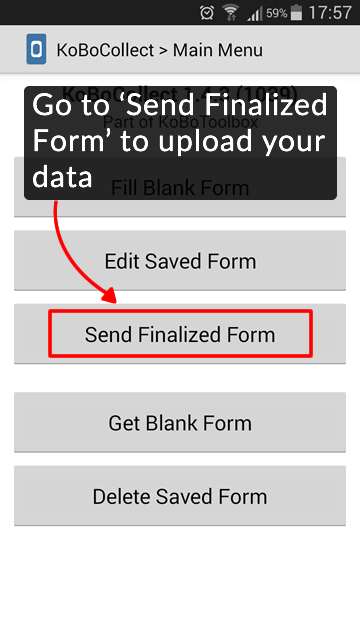
Offline
A list of your most recently collected forms appears.
Click Toggle all (or select the ones you wish to send), then click Send Selected.
It is possible to hide buttons and options within KoBoCollect. On the home screen click the Android menu button, then Choose Admin Settings and select the buttons you would like to hide from the different screens. If you set an admin password, interviewers won’t be able to access the Admin settings to ever get access to these buttons.
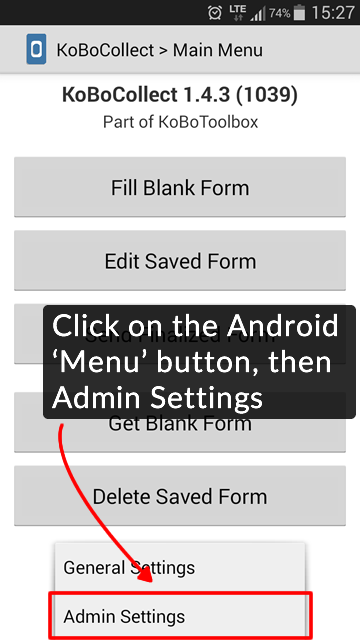
Offline
Using the web client: Enketo
Web Forms, also known as Enketo, are used by KoBoToolbox to preview forms and to enter data directly on a computer. Web forms also for collecting data on any mobile devices - even when offline at the time of data collection. It works on virtually any device, including iPhones, iPads, or any other smartphone, tablet, or computer. Some features are still being actively developed for Enketo, so some special questions may not be fully supported yet on every device. ### Start Collection
To start collecting data using web forms in your computer, simply click on the button ‘Enter data in browser’ in your project view. This is especially useful for testing purposes, but also when transcribing data from using paper forms.
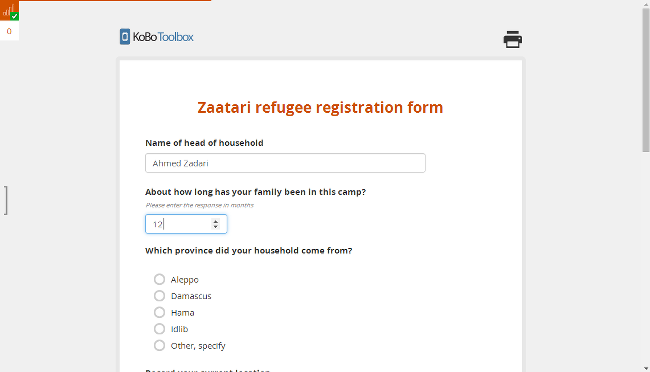
Offline
To collect data using a mobile device, you need to copy the URL of your webform to your mobile device. You can simply send it by email or text message to any device. To obtain the URL of the webform, click either the ‘Enter data in browser’ or ‘How to collect data on mobile device’ buttons.
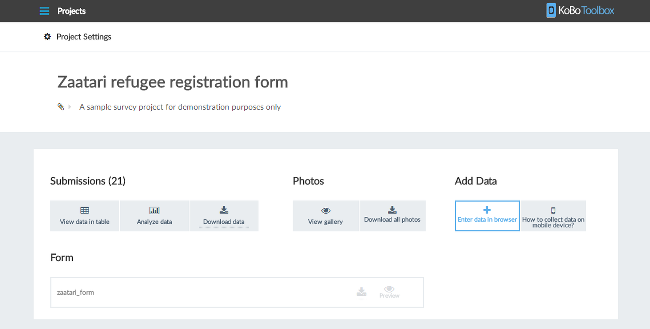
Offline
Collecting data offline
Enketo is also able to collect data while offline. However, it is essential to visit the URL once before going offline, and then saving it on the device (for example with a bookmark on the mobile browser).
Once your form has been fully loaded and cached, an offline availability icon (empty “signal bars” and a check mark) in the top-left corner will appear and indicate that the form can be accessed offline unless browser’s data are cleared.
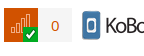
Offline
Enketo will display the form within that URL even without any Internet connectivity, and data will be store and queued until the next internet connection.
Differences between the two options
A detailled list of differences between the 2 options is here but in the differences are minimal and mostly impact the ammount of hidden metdata that can be collected as well the configuration of the look’n’feel of the form for end users.